Configuring Application Services
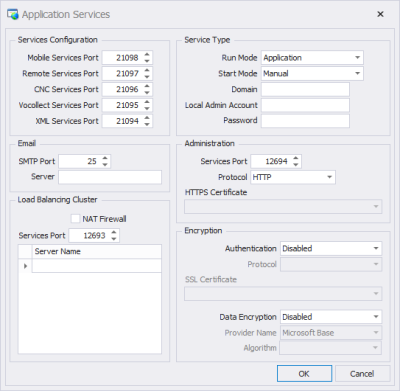
Services Configuration
The Mobile Services Port is the port used to transmit the graphical user interface between the development environment and the client. The default setting is port 21098.
The Remote Services Port is the port used to transmit the data portion of the session between the development environment and the graphical client. The default setting is port 21097.
The CNC ServicesPort enables the server to perform actions on the mobile client when the device is not in its cradle. The Client Network Control service enables the server to listen for client requests and synchronize information between the server and the client. The default setting is port 21096.
The Vocollect Services Portis the address that the Vocollect product uses to communicate with the server. Vocollect is a hardware solution that replaces barcode scanners for a speech-processing device that accepts the spoken word as data input. The default setting is port 15008. Note: create a Vocollect profile that uses 15008 for both the LUT and ODR services.
The XML Services Port is the address used for interfacing external / 3rd party data with server applications. The default setting is port 21094.
Load Balancing is used to balance client connections between servers. Whenever there is a client connection request to the cluster, the load balancing logic determines which server has the lowest number of client connections and forwards the request to that server.
The Load Balance Services Port is used by the server to communicate with the other RFgen servers so that connected clients can share the client load.
The default setting is port 12693.
Enter the Server Names on all the servers participating in the cluster so that they can share and load balance client connections between one another. This allows the each load-balanced server to know who the other load balanced server is in the event one of them fails. The status of load balanced servers is display on the Mobile Unity Platform console towards the bottom of the screen.
If you have your load balanced RFgen servers are behind a firewall, check the NAT Firewall box. This enables the resolution of the DNS server name(s) to the IP address of the servers if they are behind a firewall.
RFgen 5.2 can resolve to multiple IP addresses. If you had 300 devices on one server and added a second load balanced server, you would simply update DNS, and get your devices to connect to the new server. This saves the time and effort of having to update the devices individually.
License Usage: Even though each server is licensed for a specific number of licenses, the combined number of licenses is the total allowed even if one of the servers should fail. For a period of seven days the remaining servers will accommodate the total number of licenses before reverting back to the number of licenses it was originally designed to run.
This feature supports load balancing as well as server failover capability. Even if server number one is authorized for 10 users and server number two is authorized for 20 users, if either server goes down, the other will allow 30 concurrent connections for a period of seven days before reverting back to its original number of users. Adding additional servers authorized for zero users in this configuration would essentially add load balancing and hot spare failover capability.Vocollect Connections: RFgen does not support load balancing of Voice Connections.
There is a language extension called SMTP that can be used to send email under any circumstances required. The Server and Services Port properties here can be defaulted and automatically used by the SMPT object or left blank and entered as part of the scripting.
Service Type
The recommended configuration for running RFgen as a service is to use a local administrator to the PC where RFgen is installed.
The Run Mode lets you choose whether RFgen runs as an Application or a Service. Application mode runs a single instance of the RFgen server as a Windows program after a user logs into the RFgen server and the server service is launched (automatically or manually) from the desktop. Service mode runs the RFgen server as a background process and does not interact with the desktop. The start/stop of the RFgen server is not dependent on a user logging into Windows and having it launched from a desktop.
If you choose Run Mode: Application and the Start Mode: Automatic, RFgen will start RFgen as an application when a user logs in to the Windows desktop.
If you choose Run Mode: Service and Start Mode: Automatic, RFgen services will be configured in the Window’s services list. This means the RFgen server services will start automatically when the Windows server is started.
If you choose Run Mode: Application or Serviceand Start Mode: Manual neither will start until you start them manually.
The Domain field contains the name of the local PC.
The Local Admin Account and Password fields which are the credentials for a local administrator account. This typically avoids a problem where a domain admin account is believed to have enough rights but really does not.
Administration
The Services Port typically uses 12694. This port is used for communication between the server and the Mobile Enterprise Dashboard.
The communication Protocol supports HTTP or HTTPS. If using HTTPS, the certificate for HTTPS needs to be installed to the local computer certificate store in order for it to appear under HTTPS Certificate drop down list.
Encryption
The two categories are device authentication and data encryption settings.
Authenticationis used to verify the user credentials beyond the RFgen login process. If Authentication is Enabled, set your Protocol as “NTLM, and SSL." When a RFgen client first tries to connect, it will pop up a dialog box to capture user information (user id, password, and domain.) An encrypted package of this information will be sent to the configured protocol. A core Windows service on the RFgen server will attempt to authenticate the login request and accept or reject the connection.
Data Encryption is used to secure the data being transmitted in a wireless environment. For the Provider Name, Microsoft provides several cryptographic choices and algorithms that are taken from what the operating system is capable of doing. The client must be configured exactly the same way as the server or it will not connect. For example, when Data Encryption is Enabled, the Provider Name choices are supplied by your operating system. Your selection of the provider, also changes the choices available in the Algorithm drop down list.